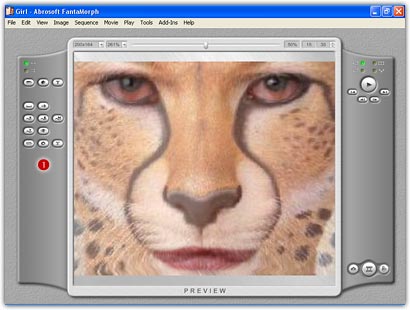< Back
Index
Next >
We have just created a normal morph. To create more exciting, stunning
and unique effects, now you need to use other powerful tools. You can find a
group of buttons ( )
on the movie effects panel. Some are for sequence effects, and the others are
for movie effects. The example below uses Background and Mask for Movie Effect,
and a Zoom Blur filter. The result is amazing!
)
on the movie effects panel. Some are for sequence effects, and the others are
for movie effects. The example below uses Background and Mask for Movie Effect,
and a Zoom Blur filter. The result is amazing!
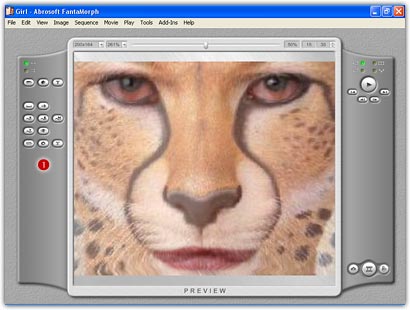
Sequence Effects
There are 7 tools available for sequence.
- Sequence Length (
 ):
Click this button or choose the
Sequence/Length menu to set the sequence length. Learn more about "How to Set Movie Length".
):
Click this button or choose the
Sequence/Length menu to set the sequence length. Learn more about "How to Set Movie Length".
- Morph Type (
 ): Click
this button or choose the
Sequence/Morph Type menu to set the morph type. Learn more about "How to Choose Morph Type".
): Click
this button or choose the
Sequence/Morph Type menu to set the morph type. Learn more about "How to Choose Morph Type".
- Feature Curve (
 ): Click
this button or choose the
Sequence/Feature Curve menu to set the feature curve. Learn more
about "How to Use Curve".
): Click
this button or choose the
Sequence/Feature Curve menu to set the feature curve. Learn more
about "How to Use Curve".
- Shape Curve (
 ): Click
this button or choose the
Sequence/Shape Curve menu to set the feature curve. Learn more
about "How to Use Curve".
): Click
this button or choose the
Sequence/Shape Curve menu to set the feature curve. Learn more
about "How to Use Curve".
- Track Curve (
 ): Click
this button or choose the
Sequence/Track Curve menu to set the track curve. Learn more
about "How to Use Track Curve".
): Click
this button or choose the
Sequence/Track Curve menu to set the track curve. Learn more
about "How to Use Track Curve".
- Camera (
 ): Click
this button or choose the
Sequence/Camera menu to set the camera. Learn more
about "How to Use Camera".
): Click
this button or choose the
Sequence/Camera menu to set the camera. Learn more
about "How to Use Camera".
- Sequence Effect (
 ): Click
this button or choose the
Sequence/Effect menu to set the sequence effect. Learn more
about "How to Use Add-on Effects".
): Click
this button or choose the
Sequence/Effect menu to set the sequence effect. Learn more
about "How to Use Add-on Effects".
Movie Effects
There are 3 tools available for movie.
- Movie Effect (
 ):
Click this button or choose the Movie/Effect menu to set the movie effect. Learn more
about "How to Use Add-on Effects".
):
Click this button or choose the Movie/Effect menu to set the movie effect. Learn more
about "How to Use Add-on Effects".
- Movie Filter (
 ): Click
this button or choose the Movie/Filter menu to set the movie filter. Learn more
about "How to Add Filters".
): Click
this button or choose the Movie/Filter menu to set the movie filter. Learn more
about "How to Add Filters".
- Movie Caption (
 ): Click
this button or choose the Movie/Caption menu to set the movie caption. Learn more
about "How to Add Caption".
): Click
this button or choose the Movie/Caption menu to set the movie caption. Learn more
about "How to Add Caption".
Remarks
- The unavailable buttons will be hidden in SE or Pro, you can access all the buttons only in Deluxe.
Back to top
![]() )
on the movie effects panel. Some are for sequence effects, and the others are
for movie effects. The example below uses Background and Mask for Movie Effect,
and a Zoom Blur filter. The result is amazing!
)
on the movie effects panel. Some are for sequence effects, and the others are
for movie effects. The example below uses Background and Mask for Movie Effect,
and a Zoom Blur filter. The result is amazing!