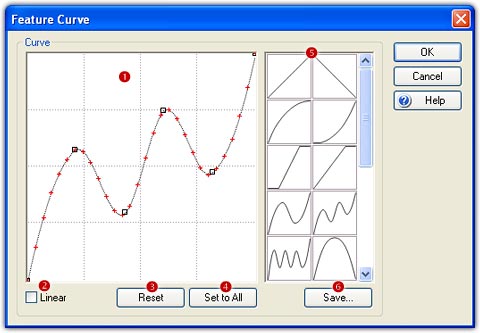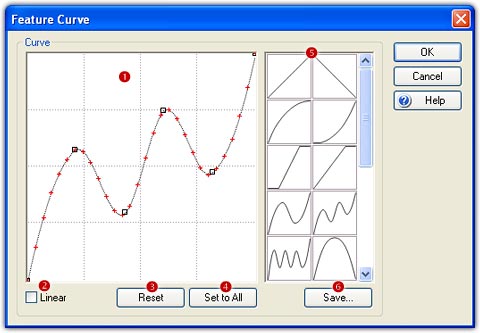< Back
Index
Next >
If you are familiar with morphing technique, you may know its
kernel is: morph = deform the shape & cross-dissolve the feature. In earlier
versions, both the deformation and cross-dissolve were performed linearly. Now with
the new controls Feature Curve and Shape Curve, you can freely control the morph
process of feature and shape. Choose the Sequence/Feature Curve menu to open
the Feature Curve window, or Sequence/Shape Curve menu to open the Shape
Curve window.
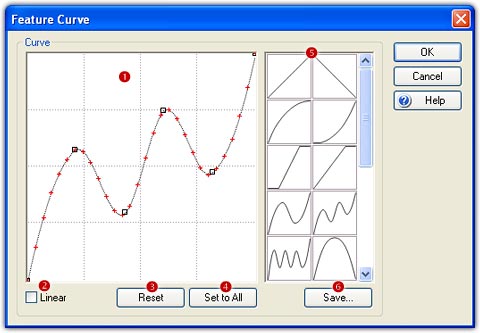
Edit Curve
The curve is specified by a
sequence of control points and smoothly passes through each point in the
sequence.
There are at least two control points on a curve. The red cross on the curve
marks the position of each frame.
- Add Point: Click anywhere in the working area (
 ) to
add one control point.
) to
add one control point.
- Move Point: Drag and drop a control point to move it.
- Delete Point: Right-click a control point to delete it.
- Reset: Click the Reset button (
 )
to clear the current settings and back to the original status.
)
to clear the current settings and back to the original status.
- Linear: Make the Linear option (
 )
checked will result in a line strip.
)
checked will result in a line strip.
- Set for All Sequences: Make the Set for All Sequences (
 )
checked will apply this curve to all the sequences of the current project.
)
checked will apply this curve to all the sequences of the current project.
Curve Library
- Load Curve: Load a curve in the curve library (
 )
by double-clicking, then it will be displayed in the working area immediately.
)
by double-clicking, then it will be displayed in the working area immediately.
- Save Curve: Click the Save button (
 ),
the current curve in the working area will be saved to the bottom of the curve
library.
),
the current curve in the working area will be saved to the bottom of the curve
library.
- Delete Curve: Select a curve in the curve library,
then press Del key to delete it.
Remarks
- You can launch Feature Curve as well as Shape Curve window at the same time.
- You can edit the curve while the morph movie is playing in real time, which means
you will immediately see the effects on your final morph.
- In FantaMorph Deluxe, you can also use this window to set different curves for camera pan/zoom/rotate.
Back to top