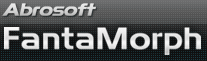如何使用控制曲线
变形的实质是: 变形 = 形状变化 + 特征混叠. 在3.0版之前, 本软件按线性方式对形状和特征进行处理. 现在你可以通过新的形状曲线和特征曲线工具来完全自由地控制变形过程中形状和特征的变化了. 选择影片/特征曲线菜单打开特征曲线窗口, 选择影片/形状曲线菜单打开形状曲线窗口. 两个窗口的操作方式完全相同。
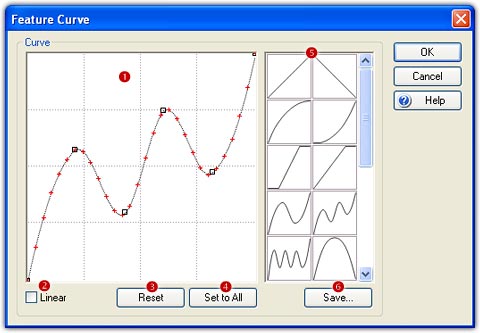
FantaMorph 5 offers a new control, Master Curve, which can control the transparency of the morph. With Master Curve, you can easily make a fade in effect at the beginning of the sequence, or a fade out effect at the end of the sequence. Choose the Sequence/Master Curve menu to open the Master Curve window.
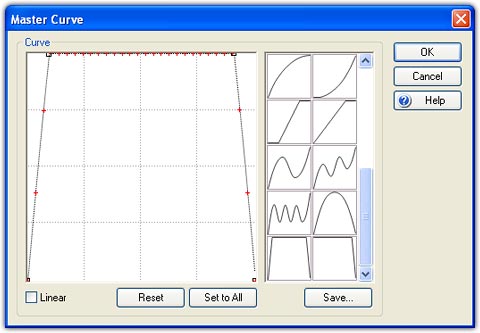
编辑曲线
曲线是由一组控制点来生成的. 曲线将平滑地穿过每一个控制点. 一条曲线最少需要两个控制点, 即一条直线. 曲线上的红叉标志了影片每一帧的坐标位置.
- 添加控制点: 在工作区(
 )上的任意位置单击就可以在该处添加一个控制点.
)上的任意位置单击就可以在该处添加一个控制点. - 移动控制点: 移动光标到控制点上并通过拖放操作来移动它.
- 删除控制点: 通过在控制点上鼠标右键点击来删除一个控制点.
- 线性开关: 如果打开线性开关(
 )将生成一条由多根直线首尾相连的折线,
而不是一条平滑的曲线.
)将生成一条由多根直线首尾相连的折线,
而不是一条平滑的曲线. - Reset: Click the Reset button (
 )
to clear the current settings and back to the original status.
)
to clear the current settings and back to the original status. - Set to All: Click the Set to All (
 )
button to apply this curve to all sequences in the current project.
)
button to apply this curve to all sequences in the current project.
曲线库
- 调入曲线: 双击曲线库(
 )上的曲线图标将它调入,
调入的曲线将立即显示在工作区中以待编辑.
)上的曲线图标将它调入,
调入的曲线将立即显示在工作区中以待编辑. - 保存曲线: 按保存键(
 ),
当前编辑的曲线将立即保存到曲线库中.
),
当前编辑的曲线将立即保存到曲线库中. - 删除曲线: 单击选择曲线库中的某条曲线后, 按DEL键可以删除它.
备注
- 你可以同时打开特征曲线和形状曲线窗口进行编辑.
- 你甚至可以一边实时播放影片一边编辑曲线, 这样能立即看到曲线的改变对最终效果的影响.
- In FantaMorph Deluxe, you can also use this window to set different curves for camera.