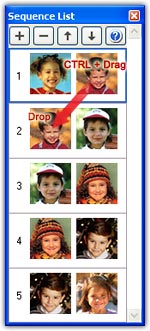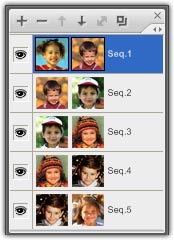
As described in Lesson 9, you can press F2 key or choose the View/Sequence List menu to launch the Sequence List window, this is a very useful tool when you create a multiple morph.
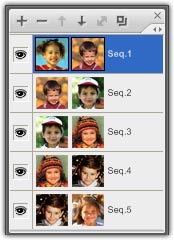
1. Each sequence is presented as a row in the window.
2. Each sequence has two source images that are presented as an image icon separately in the row. A blank source image will be shown as a gray block.
3. A blue box indicates the current sequence.
4. Click on a row to make it to be the current sequence.
5. Use Sequence menu or these buttons on the top of the Sequence List window to edit (add, delete, move, etc.) the sequence list.
Remarks