The size and relative position of the images used for effects can be adjusted, so you can easily create more diverse effects.
1. Click the Set Location button on the Sequence Effect or Movie Effect window, and the window below will open.
2. You can zoom the working area (![]() )
by using mouse wheel scrolling or clicking the Zoom In or Zoom Out
button (
)
by using mouse wheel scrolling or clicking the Zoom In or Zoom Out
button (![]() ),
and you can drag and drop to pan the working area.
),
and you can drag and drop to pan the working area.
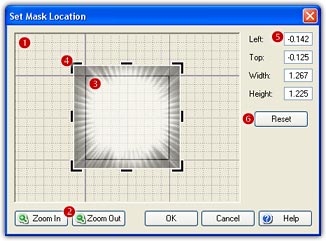
3. The rectangle region (![]() )
in the center of the working area is the sequence/movie location. Drag any of the 8 handles (
)
in the center of the working area is the sequence/movie location. Drag any of the 8 handles (![]() ) to resize, or drag the effect to a new position
to move.
) to resize, or drag the effect to a new position
to move.
4. The actual effect location (![]() )
will be displayed on the right top of the window. You can input any desired
value of Left, Top, Width, and Height directly.
)
will be displayed on the right top of the window. You can input any desired
value of Left, Top, Width, and Height directly.
5. Click the Reset button (![]() )
to clear the current settings and back to the original status.
)
to clear the current settings and back to the original status.
Remarks